The important part of the Extras menu, EWA's options, have already been explained earlier. The remaining options can be categorized under the label "maintenance".
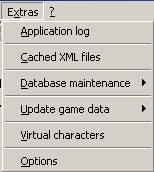
If you experience something unexpected while using EWA, this is the place to look first.
If a problem occurs, EWA tries to log it into the appliaction log. Doing so will help me in finding out what probably went wrong and how to fix the error (if EWA is the source of the error).
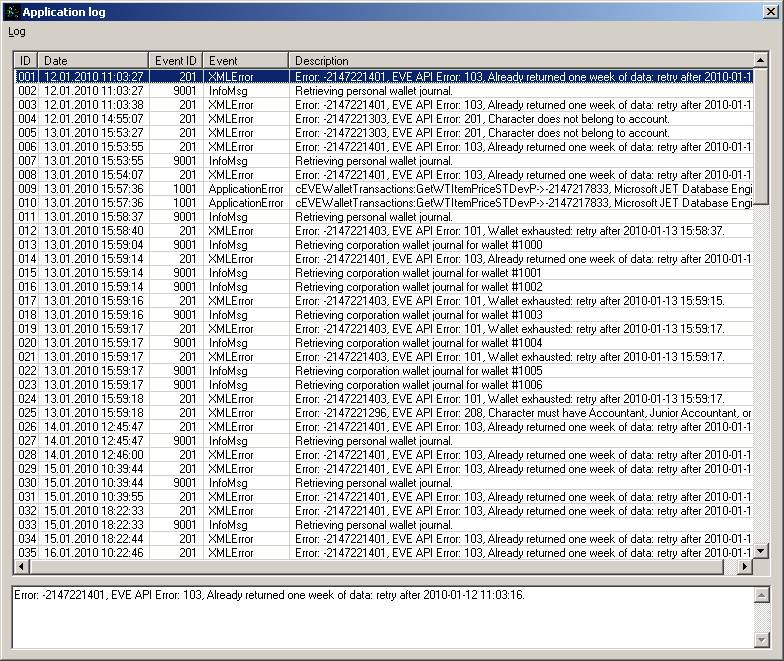
Not every log entry is a factual error. Some entries only serve informational purposes. For example:
Error: -2147221401, EVE API Error: 103, Already returned one week of data: retry after 2010-01-12 11:03:16.
This message simply says "You already fetched all data, there's nothing left to feed you with".
The log window itself offers a few options through its menu:
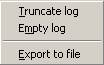
In addition to the selected log entries, the export will add additional information to this text file: The contents of EWA's configuration file and the folders for the appliaction itself, the database, the configuration. There's also the likely chance, that one or more log entries might include your EVE user ID and API key as part of the API requestes sent to CCP's server by EWA. As the resulting export is a text file, you can open it with any text editor and delete the parts you would not like to share with me.
EVE's API only let's you query API data so and so often. This is called "caching". You query your wallet transactions. The API server takes note of the current time, calculates the cache timer and sends that information along with the actual data. You can't query your wallet transactions again until that cache timer has expired. Well, you can, but the API will not give you any data. Instead, it will answer with a Cache expired message.
This means, each application sould implement API file caching. EWA does. It uses a two step procedure when working with the EVE API: First, there's an indepent part which takes care of downloading the API data, storing it. It also makes sure that as long as the cache timer of a certain API request hasn't expired, the stored information will be used instead. In case the API server is for some reason (official or unexpected down time, your internet connection broke etc.) not reachable, it keeps the old API files and keeps on working with them until the API server is reachable again.
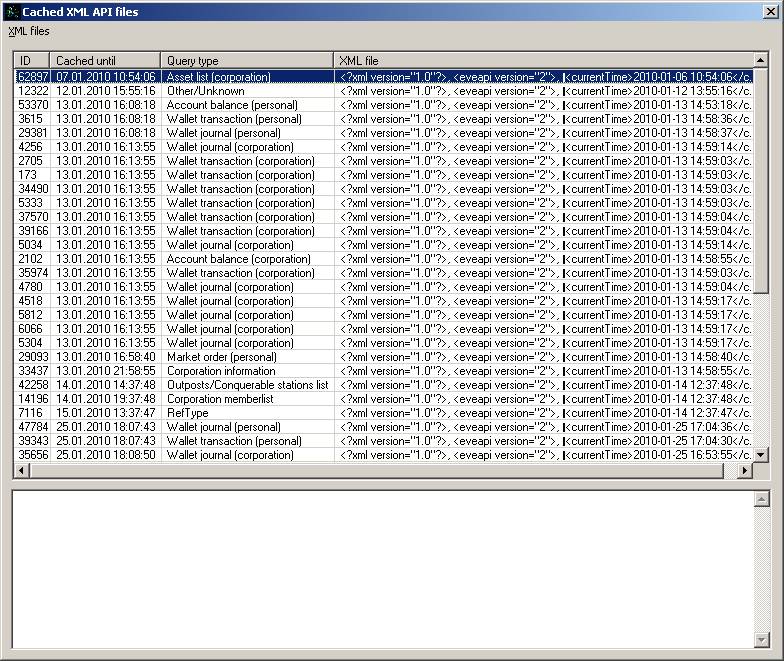
The second step in working with the API data is to process the information presented within the API's XML files. All these procedures ask the above explained download component for the respective API data. The download component then either retrieves new data from the API or serves an already downloaded XML file. Any processing component will happily work with whatever the donwload component provides.
As with the Application log, the Cached XML files window does provide a few options.
Here you'll find some ways to work/optimize EWA's database.
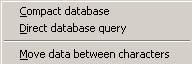
As with every database, EWA's DB grows over time. Database records also change. Some get deleted, some are added and others are modified. Database engine's (EWA's using MS Access as its database) internally manage their storage in the way that they don't really delete records, but rather mark this space as deleted and try to fill this space with new information, if new data is added to the database. They do so in order to enhance performance. If you do this for a long time without maintenance, you'll end up with a database full of empty gaps scattered across the database. That's when Compact database comes into play. This is a command sent to the DB engine to get rid off those empty gaps and resizes the database to the real file size needed to store all data not yet marked as deleted. Typically this results in a smaller file size. Compacting the database also recreates the indexes. Those can become corrupted sometimes, resulting in irregular data display.
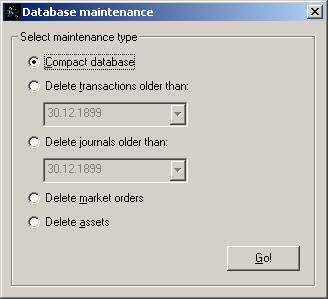
If you quickly want to get rid off old API data for whatever reasons, select one of the other options from the DB maintenance screen.
Please note that any of these "Delete ..." options will delete all data from all characters on all accounts.
For wallet transactions and journals, you can select a date. All entries older than this date will be deleted. Newer entries are kept. As explained earlier, EWA will not save market orders and assets continuely, as each request to EVE's API will return a complete set od data for both. So, there is no "older than" which could be set.
This is a very simple integrated database manager. It serves a couple of purposes: debugging, data manipulation, quick lookups.
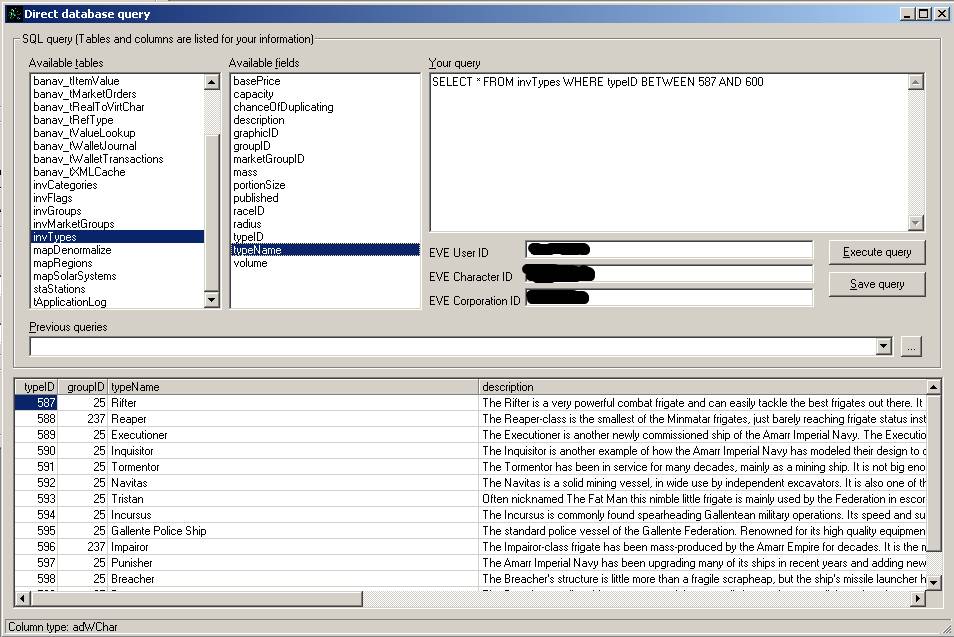
The first listbox shows all tables present in EWA's database. These include tables from CCP's official database dump used by EWA. EWA's own tables can be distinguished from official CCP tables by the prefix "banav_".
After you clicked on a table in the first listbox, the second listbox is populated with the columns present in that table. If you click onto a column's name, the column's data type will be shown in the status bar.
 The selected column's data type.
The selected column's data type.
Your query is where you type your SQL query. For your conveniance, the current character's EVE (API) user, character and corporation ID is provided in the respective fields. Copy and paste them to your query as needed. As soon as you have executed a query, the query (not the result!) will be stored in the dropdown box labeled "Previous queries". This saves you from retyping the query again. Just select it from the dropdown box and run it again. But this only preserves queries from this session. You may also store a query to file, by clicking the "Save query" button. This simply stores the the query to a text file for later use. To open a query stored that way, click the browse button right to the Previous queries dropdown box.
OK, saving/loading queries ... not bad. Much more interesting might be the fact, that you can export the query results, too. Like I mentioned earlier: the contents of most grids can be exported to file via the File -> Save grid to file menu.
I'm not sure what to tell you about moving data between chars. This feature has been added because of a user requesting it. It does allow you to internally move data from one character to another character, even between different accounts. It does so once for all data currently stored for that character. It doesn't affect new data downloaded for the source character. Make sure you understand the implications of this operation, as explained in that window.
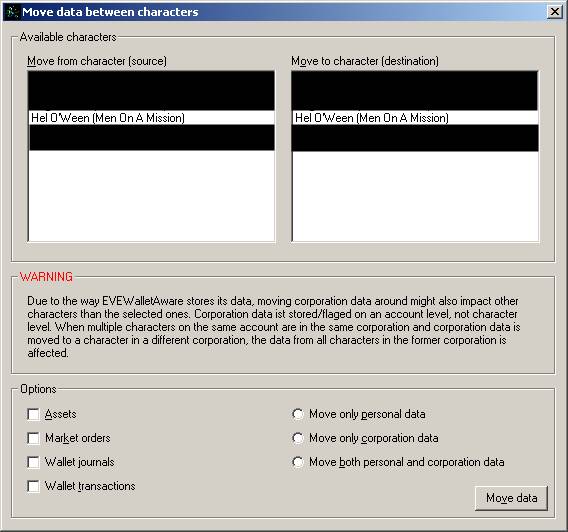
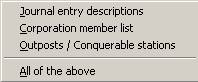
How's that saying? There are 10 kinds of people in the world, those who understand binary and those whw don't. Well, there are two kinds of game data in EVE as well. CCP offers a big part of the data EVE runs and relies on as a download available to everyone interested in it. This data includes things as all ingame items, solar systems, agents, locations and things like that.
However, there's data ingame which changes dynamically and therefore can't be provided (as up to date) data in the database dump. Most important these are player outposts. A outpost can be both build and/or conquered anytime TQ is up and running. These outpost's data needs to be retrieved online. Same goes for corp members and wallet journal entry descriptions. You need to update these lists from time to time yourself manually. Either by retrieving them one by one or by running the update for them all with the option All of the above.
If you're missing wallet journal data, try updateing Wallet journal descriptions from this menu. If EWA has wallet journal data, but can't find the relevant description for the journal entry, that record will be missing from the wallet journal screen.
Virtual characters (VC) is EWA's concept of letting you combine data from two or more characters (across different EWA accounts, if you like) and present them as if all transactions happened on one character.
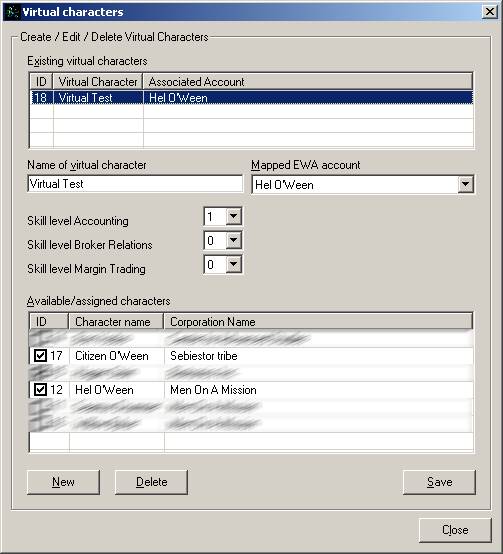
You can create as much VCs as you like. All data combining and processing is done on the fly on the underlaying characters' data. You can't tamper with your characters' original data by accident this way. Setting up a VC should be straight forward. Choose "New", give the new VC a meaningful name ("Virtual Test" in my example) and attach it to one of your existing EWA accounts. The reason for this is that this VC will be available from this account's character selection (see below).
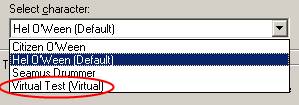
The VC Virtual Test attached to the EWA account Hel O'Ween.
If you activated broker fees and/or sales tax estimation, you need to select some meaningfull values for the supposed skill level(s) of the VC. Next, select the characters you wish to combine into a VC from the list auf characters. Note that you can select all characters from all your EWA accounts here. Click "Save" and you're done.
Deleting a VC just involves selecting the VC you wish to delete and clicking "Delete". As already mentioned, VCs are handled on the fly. Deleting a VC will not delete any underlaying data of one oy your real characters.
Options have already been explained in depth here and here.
Back to Menu Wallet or continue to Menu ?.