Now that you've set up EWA the way you like, let's have a look how to operate the main window.
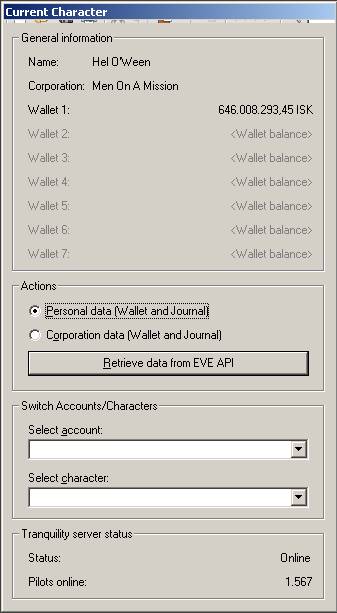
The main window is divided into four parts. The first part, "General information" always shows the currently selected character and its wallet balance(s). A character has exactly one wallet division, Wallet 1. A corporation owns seven wallet divisions. The standard names (Wallet 1, Wallet 2 etc.) for corporate wallet division can be changed by the CEO of the corporation. If your corp has assigned custom names to its divisions, EWA will show those names.
The second pane is the place where you tell EWA on which type of dataset you'd like to work now: personal data or corporation data. Both retrieving data from the EVE API and any window you open in EWA will inherit the currently select account, character and dataset (personal data or corporation data). As long as you keep a window open, it remembers the selection with which it was opened, no matter how you change the option afterwards in the main window. This is important to keep in mind and a useful feature of EWA, because it lets you compare data from different accounts/characters without restarting EWA or running another instance of it.
To help you keep things organized, each window reflects the selection with which it was opened in its title bar.
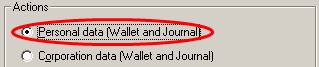
Current selection: personal data |

Selection reflected in the title bar |
Given a Full API Key, you can access all of a character's personal data. Corporation data is different, though. A CEO or a director of a corporation has complete access to the corporation's data. Every other member needs to be granted different roles for accessing different corporation API data. If you're a member of a player corporation and you don't seem to be able to work with corporation data, check EWA's appliaction log (Extras -> Appliaction log). If you find entries similar to ...
Error: -2147221296, EVE API Error: 208, Character must have Accountant, Junior Accountant, or Trader roles.
... your character lacks the appropriate rights to access this part of your corp's API data. Talk to your CEO or one of your directors to get this issue resolved.
Finally, there's this big and inviting button labeled "Retrieve data from EVE API". Yepp, it does exactly that: download personal or corporation data (depending on which option you did choose) from the EVE API for the current selected character.
This should be self-explanatory. The "Select account" dropdown box lists all the accounts you created in the Options screen. After you selected an account, the "Select character" dropdown box is populated with all characters on this account.
You can switch accounts/characters anytime you want. As mentioned earlier, any currently open window will remember the selection it was opened with.
The last part of the main window reflects the current status of the Tranquility server (that's EVE live server, the one you're playing on, in case you don't know. Often also referred to as "TQ") as reported by the EVE API. TQ's server status, along with your current wallet balance will be refreshed every three minutes.

Often overlooked, the status bar (that's the grey pane at the bottom of the appliaction's window) provides useful (status) information (about the current task) to the user.
Back to Options explained or continue to Menu File.